How to Repair Windows System Files with System File Checker (SFC)
بسم الله الرحمن الرحيم
What is System File Checker (SFC)?
System File Checker is a utility in Microsoft Windows that allows users to scan for and restore corruptions in Windows system files like DLL files. This utility is available in all Windows family of operating systems.
In Windows 7, System File Checker is integrated with Windows Resource Protection, which protects registry keys and folders as well as critical system files.
How to use SFC
1- Start – Search – type Cmd – right click Cmd icon and run as administrator
2- Type SFC /Scannow then Enter
Important:
- You must run Command Prompt as an administrator in Windows 7.
- If it finds a problem, it will attempt to replace the problematic files from the DLL Cache
- If the file is not in the DLL Cache or the DLL Cache is corrupted you may need access to your original Windows DVD to allow file repairs.
- To repair important Windows files usually takes 5 to 10 minutes.
- May be prompt you to restart.
3- When the scan is complete. The log file was generated in the path
C:\Windows\Logs\CBS\CBS.log
Posted on November 27, 2011, in HOW TO ?, Tips and Tricks and tagged CBS, CBS.log, DLL Cache, DLL files, How to Repair, SFC, SFC /Scannow, System File Checker, Windows System Files. Bookmark the permalink. 5 Comments.
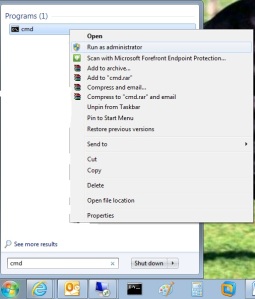
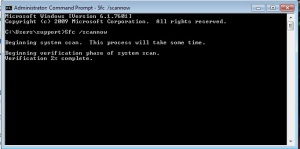

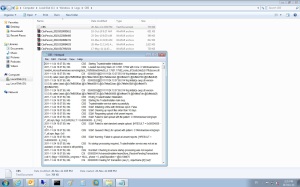
It is always a better practice to run SFC command from cd drive. means run cmd
on command prompt type letter of cd drive say it is k drive type K: then enter then type sfc and above mentioned commands
Thanks for sharing information
This amazing article, “How to Repair Windows System Files
with System File Checker (SFC) � Mohamed Abd
Elhamid” demonstrates the fact that you really fully understand what you are talking about!
I personally absolutely am in agreement. Thanks ,Marti
Windows Vista Home Premium Sp2 running on Dell Ispiron 1525
Typing cmd in the search box, runs the command, and opens a command window. It doesn’t allow me to “run as admin’. I was able to run it by doing: Start > All Programs > Accessories > rt-click Command Prompt > select Run as Administrator. When sfc finished I was unable to open the log from Windows Explorer because I got an error Access denied. But I was able to open it from the command prompt window (where it’s open as administrator) by typing>notepad c:\windows\logs\cbs\cbs.log. Now I need to read more to see if I can do anything about the files it said it could not fix.
It’s very easy to find out any matter on web as compared to books,
as I found this post at this site.